This is a sponsored post written by me on behalf of Chamberlain. All opinions are 100% mine.
My first attempt to make my home a ‘smart home’ was the Nest smoke alarm and thermostat. With a “proprietary” HVAC system, I was only able to install the smoke detectors. They connect to my WiFi and provide status updates to my phone of any problems with smoke, fire, or carbon monoxide in the home.
Chamberlain has a product that can make your garage doors “smart” using their MyQ product. It is a hardware device that acts as an intermediary between your home WiFi and your garage doors. Using the MyQ app, you can check the status of your garage doors (closed or opened) and receive alerts if that status changes. You can also send the open or close command from your phone, which is a nice security feature and convenience. If you need to let your parents drop something off or you want to open the garage door after your morning run or evening Pokemon Go adventure, you can use the app and your data connection no matter where you are.

I picked the Chamberlain MyQ Garage up from my local Home Depot. It is located near the other garage door items and looks like a standard software box. Rather than a disc, you will find a few hardware components.

The largest piece is the Internet gateway that connects to your WiFi and issues the open/close signals. The other piece is a door sensor that you stick to the garage door so it can report to the other piece if the door is opened or closed (The sensor would be horizontal or vertical, respectively.). Additionally, the box also includes the power adapter for the gateway, a mounting bracket for the gateway, screws, a user manual, and some warning stickers.

To access your MyQ, you will need to first create an account at www.mychamberlain.com. This is a standard step of creating a user name and password though, to my annoyance, they have disabled the ‘Paste’ option on the new password field which needlessly complicates the process for somebody using a password manager like me.
The next step is to get the app on your iOS or Android mobile device.

The first step after launching the app is to sign in. Create an account if you did not already from the ‘sign up’ link in the app.

Upon signing in, you are given a quick tutorial of how to use the app through the means of a pretty neat overlay.
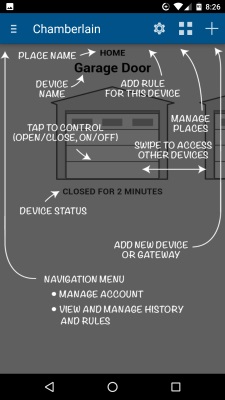
Your first step is to add a ‘Place’ which basically creates an entry for your MyQ. You do this my entering your MyQ’s serial number which is on the back of the device or on a sticker on the user manual.
You will need to get the MyQ on your WiFi as part of the setup process. The app will walk you through the process but as a quick overview, you will use your mobile device to join a WiFi access point that the gateway creates. The SSID starts with ‘myq-‘. Once you join it, you will go to the website setup.myqdevice.com in your device’s web browser. (Since the MyQ WiFi does not have Internet access, your device might use your cell data to access the Internet. Temporarily turn off your cell data and visit the setup.myqdevice.com site to be sure that you stay local.)
Once you connect to the website, you just need to select your normal WiFi connection and provide the password used to connect. After saving, the MyQ will attempt to connect to your network. If successful, you can switch your device back to your normal WiFi connection.

The next step is adding a new device, which in this case is a garage door opener.

We will be using the door sensor for it to monitor the status.

On the next screen, you will program the door opener by providing the brand of your garage door opener (it works with most openers manufactured since 1993) and the color of the “learn” or “program” button. After providing that information, you walk through the wizard by pressing the learn button on your opener and letting the system try different means to find the code. For me, this was very quick and it seemed to pick it up on the first try. Your mileage may vary with different brands. Your door will open/close during the programming process, so be sure to steer clear!

Now that your door is programmed, you can use the app to open/shut the door from anywhere with a data connection. You can finish up the process by mounting the door sensor to your door (ensure that the edge with ‘top’ on it is pointing up when your door is in the closed position) and the gateway to the ceiling.
You can also create alerts so that you receive notifications if the door is opened or closed and you can receive these by email or push notifications.

The app will simply show your place and device when you login. Just tap on the garage and it will open or close.

Along with the two warning stickers that accompany the MyQ, the device will also flash an LED light and beep while the door is closing. This is a minor annoyance but the MyQ has been more convenient to open and close the door. It’s a little bit faster than the punch code entry system, especially if your hands are full and you already have your phone out for Pokemon Go. I plan on picking up another MyQ door sensor so that I can add my other garage door to the system.
If you’re interested, follow this link to Learn More and follow ChamberlainDIY on Facebook and Twitter.